Challenges:
Beginner:
Part 1:
- Create a new GTM container
- Create a new Google Analytics Property
- Create a constant variable for the GA4 measurement ID in your GTM
- Add a Google Tag to your GTM with a trigger of initialize all pages and connect to GA4
- Connect the GTM with the GTM Playground under Configuration
- Check if your GTM and Tag gets loaded in preview.
- Check if data gets send to GA4 using the debuge_mode.
Part 2:
Under Ecommerce>view_item you can push a view_item event to the dataLayer.
- create a tag in GTM that listens to this dataLayer push and then pushes a GA4 view_item event with all the related product data to GA4
Part 3: custom triggers
- create a custom event “image_click” everytime a user clicks on one of the images below.
- add a custom parameter to this event called “click_item” with the value of the img element id -> also add click_item in GA4 as a custom definition
- create a custom event “this_is_fine” when a user clicks on the second image -> this event should only fire once per page.
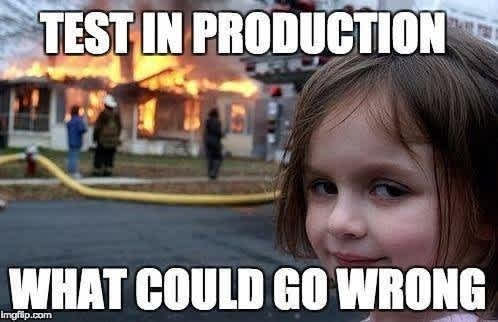
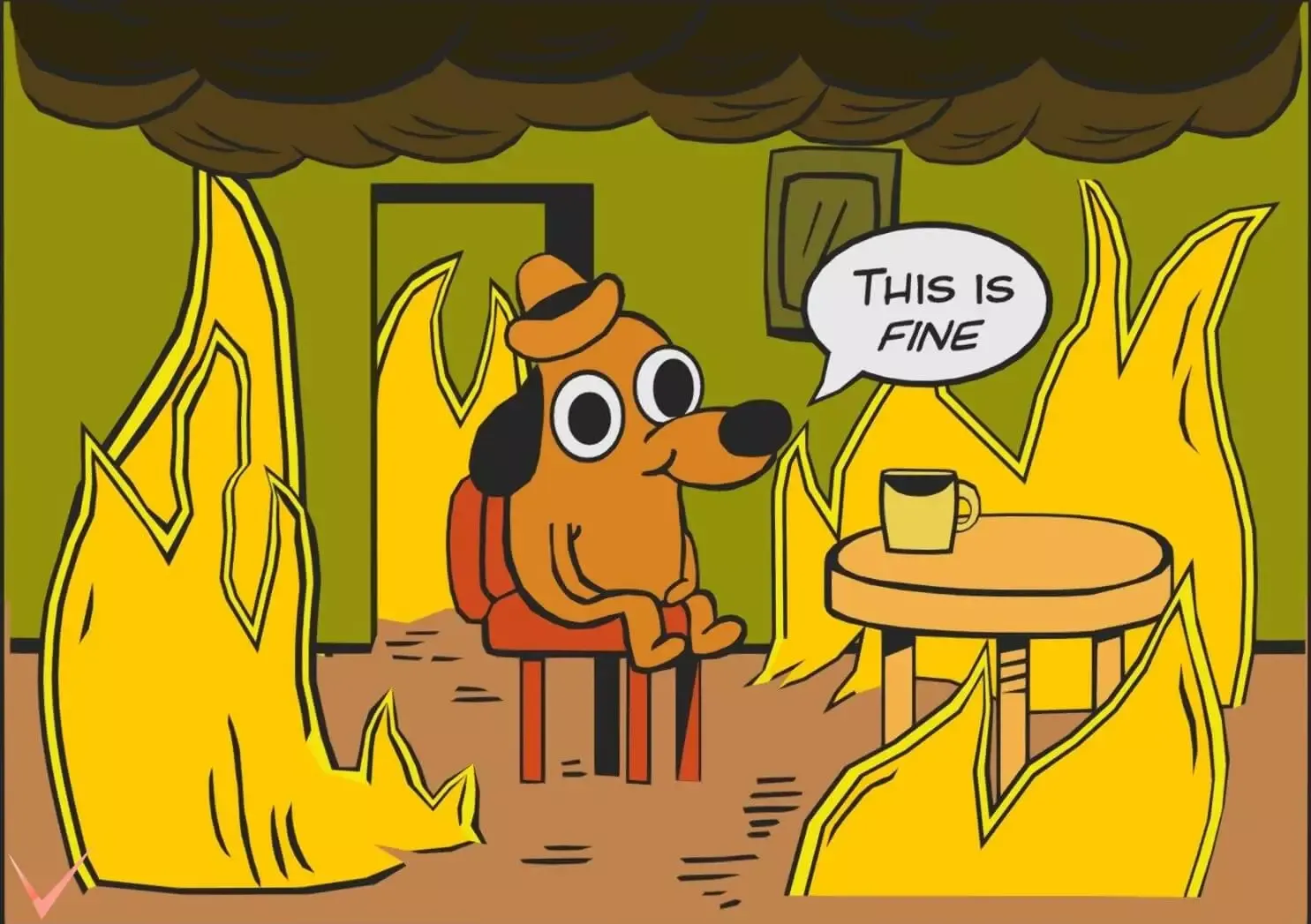
Intermediate:
Part 1: CMP
Add the provided CMP API key to the configuration
- Update your tag to only execute once consent has been given to GA4.
- tipp: check if the consent information can be evaluated from the dataLayer.
Part 2: SGTM
- Scenario: Send a pageview event from the browser to the server container, then forward it to Google Analytics 4.
- Activity:
- Set up a client in the server container to handle pageview events.
- Configure a tag to forward the event to GA4.
- Test using GTM preview mode or tools like Postman to simulate events.
Pro:
Part 1: Modifying Data in Transit
- Scenario: Modify or enrich user data before sending it to the destination platform.
- Activity:
- Use the server container to strip Personally Identifiable Information (PII) from the event.
- Add a custom parameter (e.g., user_type = “premium”) before forwarding to Google Ads.
- Test the modified data using the server container’s debug console.
Part 2: Configure Additional Tools
- Configure a server container to handle multiple event types (pageviews, purchases) and forward them to two destinations (e.g., GA4 and Facebook Ads).
Optional: Handling Ad Blockers
- Scenario: Work around ad blockers by using the server-side container to relay ad tracking events.
- Activity:
- Configure a custom subdomain for the server container (e.g., ads.mysite.com).
- Test how the server container bypasses ad blockers to ensure ads are tracked properly.